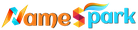A Guide to Google Workspace Migration Utility
In the fast-paced digital world, businesses constantly seek ways to enhance collaboration, streamline workflows, and ensure data security. Migrating to Google Workspace (formerly G Suite) is a strategic move for many organizations, enabling them to leverage cloud-based productivity tools effectively. However, the migration process can be daunting. That’s where Google Workspace Migration Utility steps in—to make the transition smooth and hassle-free.
Understanding Google Workspace Migration Utility
Google Workspace Migration Utility refers to Google's suite of tools designed to help businesses move their emails, files, contacts, and calendars from legacy systems or other cloud providers into Google Workspace. Whether migrating from Microsoft Exchange, IMAP servers, or other sources, these tools ensure minimal disruption and secure data transfer.
Key Features and Benefits
🔹 Automated Migration Process: Say goodbye to manual exports and imports—Google Workspace Migration tools automate data movement, reducing human errors.
🔹 Compatibility with Multiple Sources: Organizations can migrate data from platforms like Exchange, Office 365, and third-party IMAP servers.
🔹 Granular Control: Admins can select which accounts, emails, or files to migrate, ensuring precision.
🔹 Data Integrity and Security: Ensures that migrated files retain their original formats and are securely transferred without corruption.
Step-by-Step Migration Process
1. Pre-Migration Preparation
✔ Assess current infrastructure and backup data.
✔ Set up Google Workspace accounts and permissions.
✔ Communicate migration timelines to stakeholders.
2. Choosing the Right Migration Tool
Google offers various tools depending on the source system:
📌 Google Workspace Migration for Microsoft Exchange (GWMME) – Best for migrating emails, contacts, and calendar events from Exchange servers.
📌 Google Workspace Migrate – Handles enterprise-level migrations from multiple sources.
📌 Data Migration Service (DMS) – A simple built-in option for small-scale migrations.
3. Executing the Migration
✔ Configure migration settings based on business needs.
✔ Initiate the migration process and monitor progress.
✔ Validate transferred data and ensure proper permissions.
4. Post-Migration Optimization
✔ Train employees on Google Workspace tools for better adoption.
✔ Monitor system performance and troubleshoot any issues.
✔ Implement security protocols to protect migrated data.
Challenges and Solutions
✅ Downtime Concerns: Schedule migrations during off-hours or weekends to minimize disruption.
✅ Data Loss Risks: Implement multiple checkpoints to verify data integrity before completion.
✅ User Adaptation: Provide training sessions and resources to ease the transition.
Conclusion
Google Workspace Migration Utility simplifies what would otherwise be a complex, resource-intensive task. Whether you're a small startup or a large enterprise, leveraging the right tools can ensure a seamless migration, helping your organization unlock the full potential of Google Workspace.
Are you planning a migration? Let's explore strategies to make it as efficient as possible! 🚀